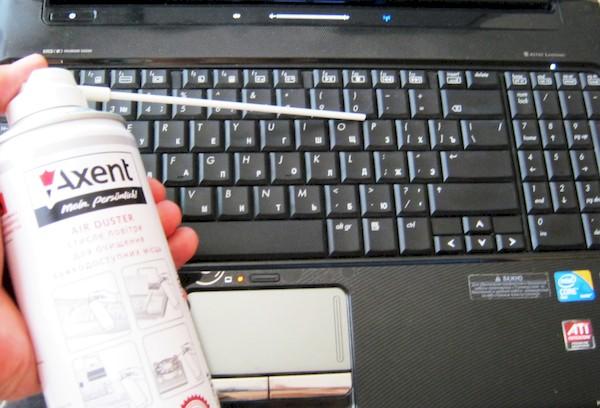How to clean a laptop keyboard inside and out: a few simple tips
It is necessary to promptly remove accumulated dust and other contaminants from under the laptop buttons. This is especially worth doing for those who often have snacks without looking up from the screen. As a result of such actions, a large number of crumbs accumulate under the keys. Some buttons begin to stick or become stuck. Therefore, it will not be possible to type text normally in such a situation. Below are the most effective ways to clean your laptop keyboard.

Basic ways to clean your keyboard
The following types of keyboards are distinguished:
- membrane;
- scissor;
- mechanical.
Note! A membrane keyboard has no moving mechanical parts. As a rule, it is cleaned with a napkin. The membrane keyboard can also be wiped with a cotton swab or sponge soaked in soapy water.
You can clean your laptop keyboard in a variety of ways:
- using wet wipes for equipment;
- using a USB vacuum cleaner. It is able to remove cat hair from the surface of the keyboard and blow away dust;
- using special slimes to clean the keyboard. This method cannot be called fast. When using the product, all the dirt remains on the slime, but the keyboard buttons become greasy. In addition, this cleaning method is only suitable for slightly dusty keyboards.
Surface cleaning
Currently, in stores that sell computer care products, you can purchase cans of compressed air. They can be used to clean the buttons from debris.
The scheme for using a can of compressed air is quite simple:
- The tube of the product is installed at an acute angle to the gap between the buttons.
- Air is supplied.
- The keys are blown first in one direction, then in the other.
Deep cleaning
Sometimes dirt gets stuck deep under the keys. It cannot be removed using methods designed for superficial cleaning of the keyboard. In this case, you need to remove the button that is sticking. They carefully pry it up and pull it out. Dust from contaminated areas is carefully brushed off with a brush. Then you need to take a cotton swab, sprinkle it with isopropyl alcohol, and carefully wipe hard-to-reach areas.
How to properly disassemble the keyboard
There are several factors that encourage the user to disassemble the keyboard. The main ones:
- tea accidentally spilled on a laptop;
- rapid heating of the device body at minimal loads;
- spontaneous shutdown of equipment due to overheating of working units;
- Slow operation of the gadget interface.
The specifics of disassembling the keyboard may vary depending on the characteristics of the specific device model. Currently, there is a large selection of laptops on sale with different technical parameters. Most devices have a similar method of attaching buttons. They are either secured with latches or screwed on.
Some laptop models have a very complicated process for removing the keyboard. To do this, you will have to dismantle almost all parts of the device.In this case, it is recommended to take the laptop to a service center for deep cleaning of the keyboard.
Caring for your MacBook keyboard
Cleaning your keyboard correctly means following the recommendations listed below:
- Disinfecting wipes can be used for weekly care. There is one small problem with this. Modern Apple devices respond to keypresses (even if the electronic device is turned off). To deal with this, you can install the KeyboardCleanTool app from the makers of BetterTouchTool. It locks the keyboard if you click on the button located in the program window. After cleaning your MacBook, you should not immediately close the lid of the electronic device (you need to give the gadget a few minutes to dry);
- For everyday keyboard cleaning, you can use an air blower or a balloon. This allows you to remove dirt and dust from under the buttons.
Keyboard cleaning products
To clean laptops from Lenovo, Acer, etc., you can use the Defender cleaning complex. It includes:
- a spray designed for cleaning the keyboard;
- monitor wipes.
A special cleaning complex is designed for safe and gentle care of equipment. Thanks to lint-free wipes, you can delicately remove dust, fingerprints and greasy stains from the screens of electronic devices. The product does not damage the protective coating.
Wet wipes are used to clean LED/LCD screens of TVs, laptops, plasma panels, copying and other optical surfaces. The kit also includes a spray equipped with a convenient spray nozzle. This product has an antistatic and antibacterial effect. The effect of the spray lasts for a long time.Thanks to a well-chosen antibacterial composition, this product is completely safe for the skin.
To clean your computer at home, you can also use MIRACLEAN MV 24112 cleaning wipes. They are used to care for a variety of surfaces. The main feature of these cleaning wipes is that they are streak-free. They are highly effective in getting rid of dirt, dust, and stains of various types. The packaging with napkins is completely sealed. This prevents air from getting inside. MIRACLEAN MV 24112 napkins can be taken with you on a trip. In this case, budget Asus or Lenovo laptop models will remain in perfect condition when away from home.
The Aceline cloth is made of microfiber. The product is intended primarily for tidying up optical surfaces. The napkin should be used to clean the screens of tablets, TVs, and laptop keyboards. It will also be useful for caring for photographic equipment. The product has a compact size, which makes it easy to hold the napkin in the palm of your hand. To achieve the most powerful effect, you can pre-treat the gadget with a special spray. The microfiber cloth comes in sealed, individual packaging.
Konoos KP-100 spray is ideal for removing dirt on a tablet or MacBook. With it, your equipment will not lose its presentable appearance for a long time. The spray does not leave unsightly marks on the surface of electronic devices. Thanks to the special formula, the product is used very economically.
To wipe the keyboard, you can also use the KIKU MOBILE set for screens and mobile devices.
The kit includes:
- spray;
- special stand;
- cleaning sponge.
The KIKU MOBILE set provides high-quality cleaning of the gadget from fingerprints, dust, and other contaminants. This prevents the appearance of streaks, lint, and scratches. The set has pronounced antistatic properties. The presence of a convenient stand allows you to conveniently place the device while cleaning it.
Pollution prevention
Of course, it is impossible to completely protect a laptop or smartphone with the Android operating system. However, if you follow the recommendations below, dirt will accumulate on the surface much more slowly:
- You should not eat foods that produce crumbs near devices. By the way, on HP and Asus laptops the keys fit tightly to the surface. Therefore, it is quite difficult for litter to get under them;
- The room in which the computer is located must be regularly cleaned of dust and ventilated. Otherwise, dirt will accumulate on the device;
- It is worth wiping the surface of gadgets with napkins every 1-2 days;
- It is not recommended to allow furry animals close to the computer. In this case, their fur will not get on the device.
In conclusion, it should be noted that in most cases, contamination under the buttons of a laptop keyboard can be done independently. It is not at all necessary to take the equipment to a service center to receive this service on a paid basis.